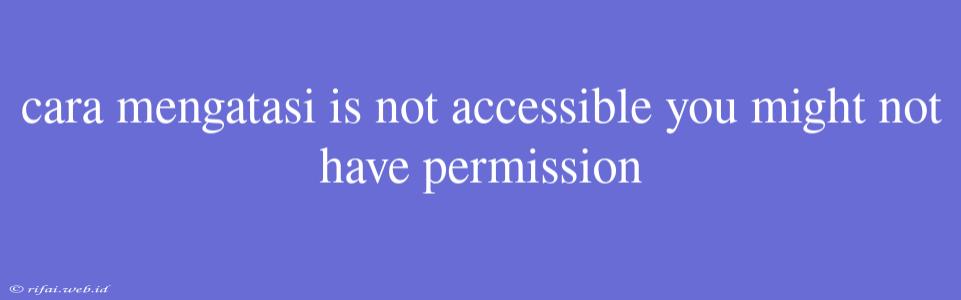Cara Mengatasi "Is Not Accessible: You Might Not Have Permission"
-have you ever encountered an error message that says "is not accessible: you might not have permission" while trying to access a file, folder, or drive on your computer? This error can be frustrating, especially when you need to access the file or folder urgently. In this article, we will discuss the causes of this error and provide you with some solutions to overcome it.
Causes of "Is Not Accessible: You Might Not Have Permission" Error
Before we dive into the solutions, let's understand the possible causes of this error:
- Permission issues: The most common cause of this error is permission issues. If you don't have the necessary permissions to access a file, folder, or drive, you will encounter this error.
- File system corruption: Corruption in the file system can also cause this error. If the file system is damaged, Windows may not be able to access the file or folder, resulting in this error.
- Virus or malware infection: A virus or malware infection can also cause this error. If a virus or malware infects a file or folder, it may become inaccessible, leading to this error.
- ** Disk errors**: Disk errors, such as bad sectors or disk corruption, can also cause this error.
Solutions to "Is Not Accessible: You Might Not Have Permission" Error
Now that we have understood the causes of this error, let's move on to the solutions:
Take Ownership of the File or Folder
One of the simplest solutions to this error is to take ownership of the file or folder. Here's how:
- Right-click on the file or folder and select Properties.
- In the Security tab, click on Advanced.
- Click on Change next to Owner.
- Enter your username and click OK.
- Click Apply and then OK.
Run Command Prompt as Administrator
Running Command Prompt as an administrator can also help resolve this error. Here's how:
- Press the Windows key + X and select Command Prompt (Admin).
- Type the following command and press Enter:
icacls "file/folder path" /grant:r Administrator:F
Replace "file/folder path" with the actual path of the file or folder you're trying to access.
Use the Built-in Troubleshooter
Windows has a built-in troubleshooter that can help resolve permission issues. Here's how to use it:
- Press the Windows key + S to open the Search bar.
- Type File and Folder Troubleshooter and click on File and Folder Troubleshooter.
- Click Next and follow the instructions to run the troubleshooter.
Run CHKDSK
If you suspect that the error is caused by disk errors, you can run CHKDSK to check and fix disk errors. Here's how:
- Open Command Prompt as Administrator.
- Type the following command and press Enter:
chkdsk C: /f
Replace C: with the drive letter of the drive that contains the file or folder you're trying to access.
Scan for Virus and Malware
If you suspect that the error is caused by a virus or malware infection, run a full scan of your system using an antivirus software.
Reinstall Windows
If none of the above solutions work, you may need to reinstall Windows to start from scratch. This should be your last resort, as it will erase all your files and settings.
Conclusion
The "is not accessible: you might not have permission" error can be frustrating, but it's not impossible to resolve. By following the solutions outlined in this article, you should be able to access the file or folder you need. Remember to always take regular backups of your important files to prevent data loss in case of system crashes or errors.